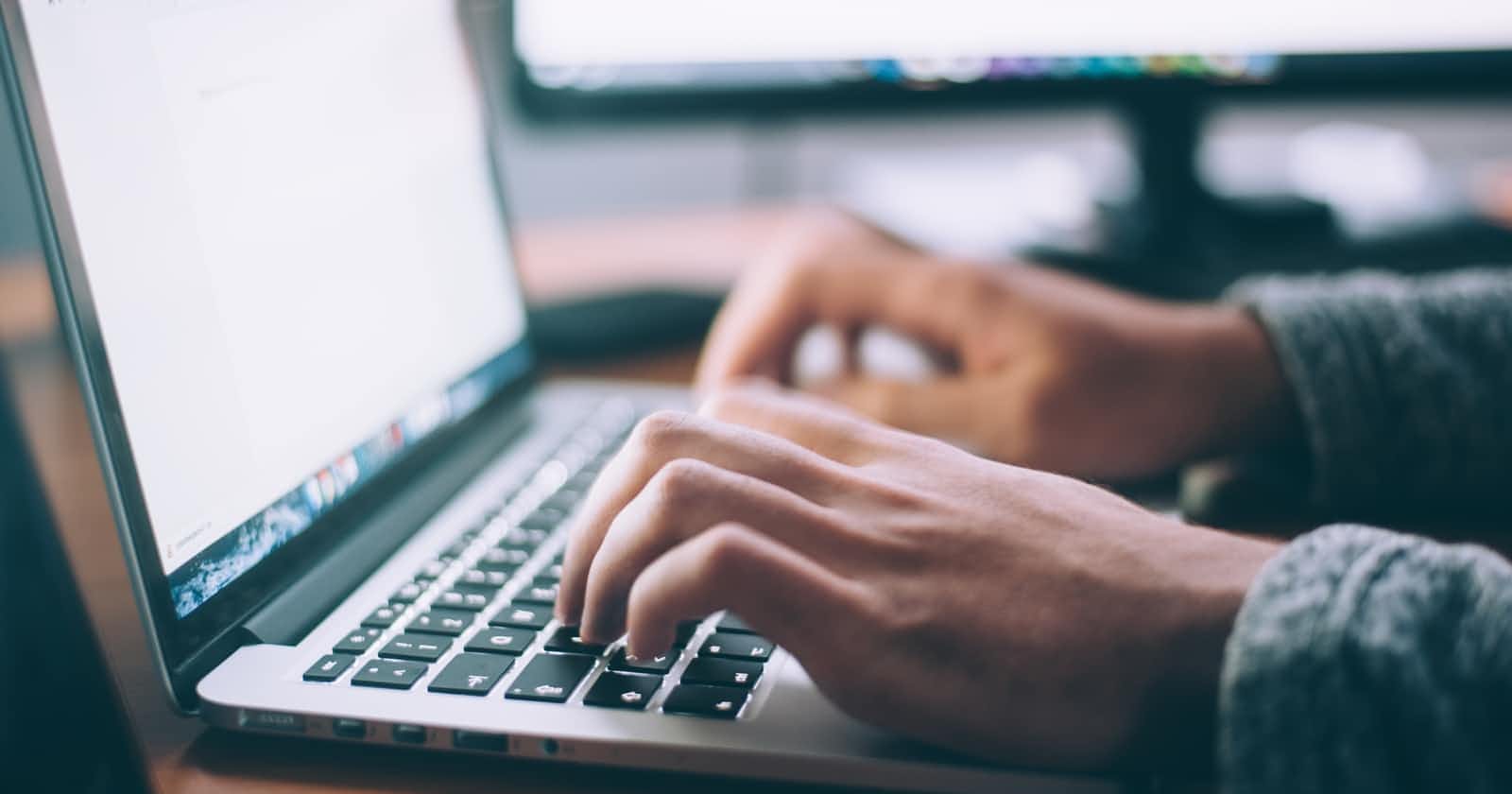Markdown is a great way to create blogs, websites, documents, notes, and much more.
This is a cheat sheet to help you get started with markdown.
Paragraph
To write you don't need to place anything at the beginning of the text, just start writing normally. That's it!!!
Headings
Headings are given by placing # before the text.
# Heading 1
## Heading 2
### Heading 3
Output
Heading 1
Heading 2
Heading 3
There are total 6 headings in markdown but mostly 3 are used.
Bold Text
To make the text bold you need to place the text between ** **.
Your **Bold** text will come here
Output
Your Bold text will come here
Italic Text
To make the text Italic you need to place the text between * *.
Your *Italic* text will come here
Output
Your Italic text will come here
Strike Through Text
To strike through the text you need to place the text between ~~ ~~.
Your ~~Striked~~ text will come here
Output
Your Striked text will come here
Code Snippets
There are two ways in how you can add code to your markdown
- Inline code
- Block code
Inline Code
You can place small/one-line code snippets between two backticks There is a literal backtick (`) here.
Syntax
`<h1> Hello World</h1>`
Output
<h1> Hello World</h1>
Code Block
You can place whole block of code between six backticks Six backticks (``` ```)
Syntax

Output

Lists
There are two type of lists:
- Ordered List
- Unordered List
Ordered List
To make an ordered list you need to put number. in front of the text and to have nested list you just need to give tab to the text and place a number in front of it.
1. One
2. Two
1. Three
2. One
3. Two
Output
- One
- Two
- Three
- One
- Two
Unordered List
To make an unordered list you need to put - in front of the text and nesting is similar to how it is done in the Ordered list.
- One
- Two
- One
- Two
- Three
Output
- One
- Two
- One
- Two
- Three
Attaching Links
Syntax
[Title](link "Hover text")
Example
[Home](https://google.com "Google")
The " "is optional.
Output
When you click on the link it will take you to the page.
Inserting an Image
Inserting image into Markdown is similar to inserting links, just you need to put ! in front of the code.
Syntax

Output
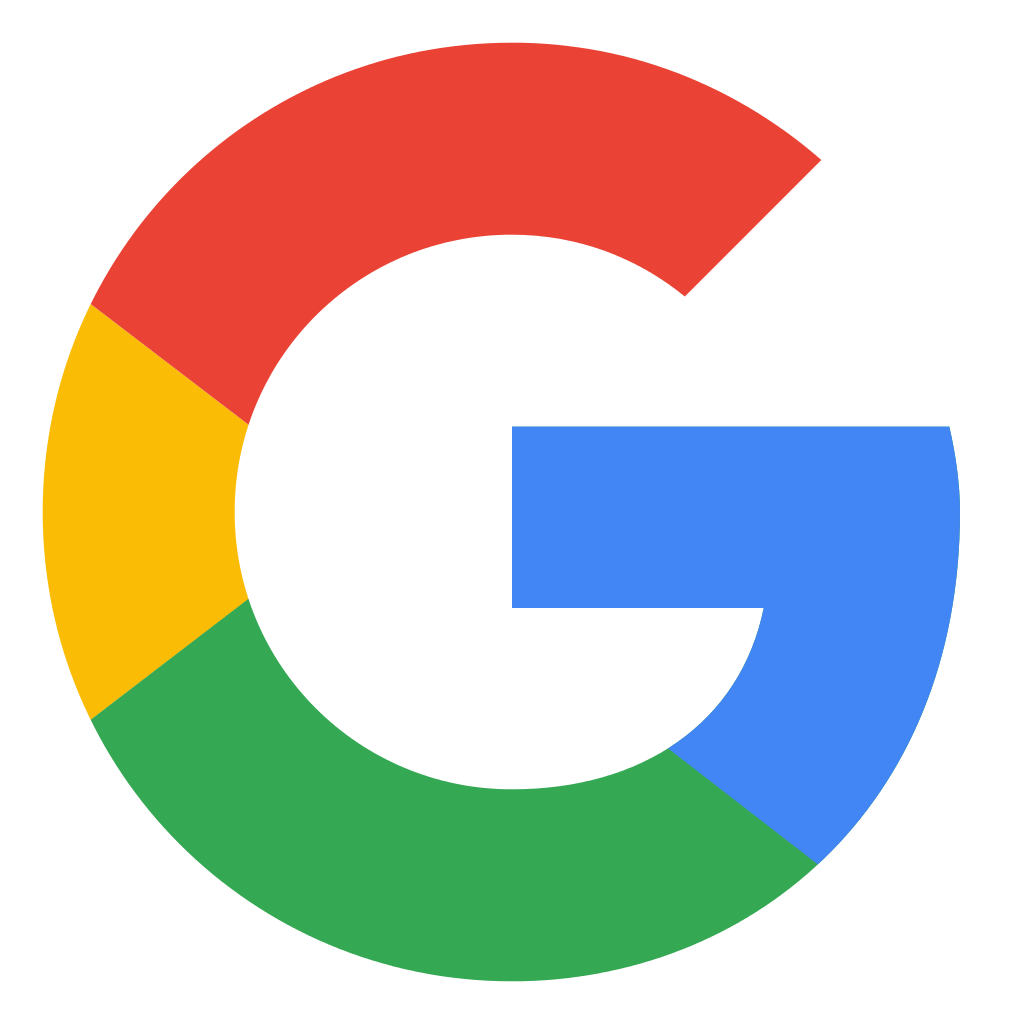
Please note that markdown does not allow you to modify the Image, like changing it's size or anything
Blockquotes
We can blockquote a text or sentence by placing > in front of the text
> This sentence is blockquoted
Output
This sentence is blockquoted
Break Lines
You can give line breaks by just giving ***
Syntax
***
Output
This was a short cheatsheet on Markdown hope you find it useful. Thanks !